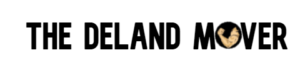This website has been enhanced and can be further enhanced to meet your accessibility needs. On this page you will learn of the different features we have provided as well as the many tools available to you for making this website as well as the entire internet more accessible.
Table of Contents
- Changing Text Size
- Other Text and Color Changes
- Using Reader View In Browsers
- Accessibility Browser Extensions
- Breadcrumbs
- Headings
- Hyperlinks
- Images and Graphics
- Additional Information
Changing Text Size
Changing the size of text in browsers using the “Zoom” function is fairly simple and straight forward. Using a couple of key presses, a user can adjust the size of text on nearly all websites on the internet.
Increase Text Size

To make text larger press the following keys at the same time:
- Ctrl and + keys in Windows, Linux, and Chrome OS
- ⌘ and + keys in Mac OS
Decrease Text Size

To make text smaller press the following keys at the same time:
- Ctrl and – keys in Windows, Linux, and Chrome OS
- ⌘ and – keys in Mac OS
In Google Chrome you can return to the standard size text by pressing CTRL + ‘0’.
Change Text Size with Zoom
Browser specific guidance for using the zoom features. Many browsers allow text, image and video preferences.
- Google Chrome – Change text, image, and video sizes (zoom)
- Apple Safari – Zoom in on webpages
- Mozilla Firefox – Font size and zoom
- Opera – Zoom
- Internet Explorer – Ease of access options
- Microsoft Edge – Ease of Access in Microsoft Edge
- Vivaldi – Zooming options in Vivaldi
Other Text and Color Changes
Some browsers and devices provide different functionality for accessibility.
- Turn On Chromebook Accessibility Features
- Google Chrome – Use Chrome With Accessibility Extensions
- Mozilla Firefox – Change The Fonts And Colors Websites Use
- Microsoft Internet Explorer – Ease of Access Options
Using ‘Reader View’ in Browsers
Reader view is a great tool for accessibility. Most all browsers have a “Reader View” or “Reading View” that allows users to adjust the text size, color, line height, background colors and more. These reading views also often remove ads and popups, making your experience online much more accessible.
Features of Apple Safari – Safari Reader
- Block ads.
- Choose a font size.
- Choose a white, sepia, gray, or black background.
- Choose a font.
Features of Mozilla Firefox – Reader View
- Read text aloud.
- Adjust the text size.
- Adjust the font.
- Adjust the line spacing.
- Adjust the contrast.
Features of Microsoft Edge – Reading View
- Choose page themes.
- Adjust the text size.
- Adjust text spacing.
Features of Vivaldi – Reader View
- Block ads.
- Block pop-ups.
- Adjust font face.
- Adjust text size.
- Adjust line height.
- Adjust column width.
- Adjust color scheme.
- Adjust text direction.
Accessibility Browser Extensions
There are many browser extensions and add-on’s that provide users control over text, image size, background color and other formatting.
Universal Accessibility Toolkit
This extension is perhaps the most extensive accessibility tool on the web. The Universal Accessibility Toolkit for Chrome includes the following features:
- Text To Speech – Highlight any text on the page and click the button to read it aloud
- Text Increase
- Text Decrease
- Zoom Increase
- Zoom Decrease
- Highlight Links
- Readable Fonts
- Invert
- Black & White
- High Contrast
The Wave Accessibility Extension
The Wave accessibility Extension is available for the Chrome and Firefox browsers.
The Stylus Themes and Skins Add-on
The Stylus extension is available for several major browsers and allows users to create a unique theme that they can carry from site to site.
Custom Font Changer for Chrome
The Custom Font Changer extension allows users to change the font style, size and color on the internet. Users have the ability to save the settings for each website or use a single format for all websites. The extension also comes loaded with preset custom font styles, sizes and colors.
Read Aloud App Screen Reader Extension
The Read Aloud App is a screen reading extension and application that will read aloud web pages for you. If you are in search of an easy solution for reading text on the internet, then this is a great solution for you.
Breadcrumbs
Breadcrumbs are utilized on our website. Breadcrumbs are a series of links that show users their position on our website relevant to the homepage. Breadcrumbs begin with the homepage and end with the page you are viewing.
Search
- You can search our website using an intelligently programmed search engine.
- Our search engine is accessible from every page on our website.
- Our search engine will allow you to input keywords to search for matching content.
Headings
- Most pages will begin with an H1 or Heading 1 size as the page or article title.
- The rest of the article or page should utilize H2 or Heading 2 sized headings to mark each following section, and descend to H3, H4, H5, and H6 when necessary.
Our website utilizes headings in such a way that allows screen readers to access sections of our content in a logical manner. Our publishers, writers, editors and staff who build pages may decide different sized headings are appropriate for different content. In the case that any heading size is skipped or seen as out of order, the entire page should follow the same format allowing for a logical understanding of the page structure.
Hyperlinks
Our links have been written to include meaningful context. This allows users to make sense of our links when read out of context by a screen reader. If your screen reader reads out loud all links on a page, the user should be able to more adequately decipher which links are most suitable for the content they are seeking.
Images and Graphics
All images and graphics include descriptive “alt” attributes (alt text). This descriptive text will allow individuals to learn what the image represents by giving the user context to the image. Screen readers can access this text which may not be accessible visually.
Additional Information
Can I use these browser features on all of the internet?
Your browser settings on this page should allow you to manipulate the content on this website as well as most other websites.
Text resizing, browser zoom, and other user choices may not work on all websites, but these are rare circumstances. It is much more common to find websites lacking accessibility widgets than to find a website that defeats browser accessibility settings. Browser accessibility features are much more dependable tools for accessibility on the internet.
Accessibility Instructions For All
We believe instructions like this should be included on all websites. It’s up to the website owner. It’s not an accessibility requirement that websites include information on changing text sizes and colors like this page. We chose to include this information to help people who want to know how to change their browser settings.
Widgets On All Websites?
Widgets are very useful, but are not recommended to be installed on every website. Widgets can change only the current site you are on, and widgets slow down the loading speed of websites dramatically.
It is more sensible for a user to install a browser extension that controls the text size, contrast, colors, etc.. on all websites that the user views.